Dead zones are common in large homes. Placing a Starlink mesh node in more areas ensures users get the same signal strength in every corner of the house.
Most Starlink users are in busy areas.
Their homes may have users with different needs that can reduce signal strength.
Alternatively, they might also be in extensive areas that need outdoor network coverage.
The limited range of a single Starlink router is just not enough.
The solution? A Starlink mesh node. What is it, and how do you set it up? We’ll show you.
What Is A Mesh Network?
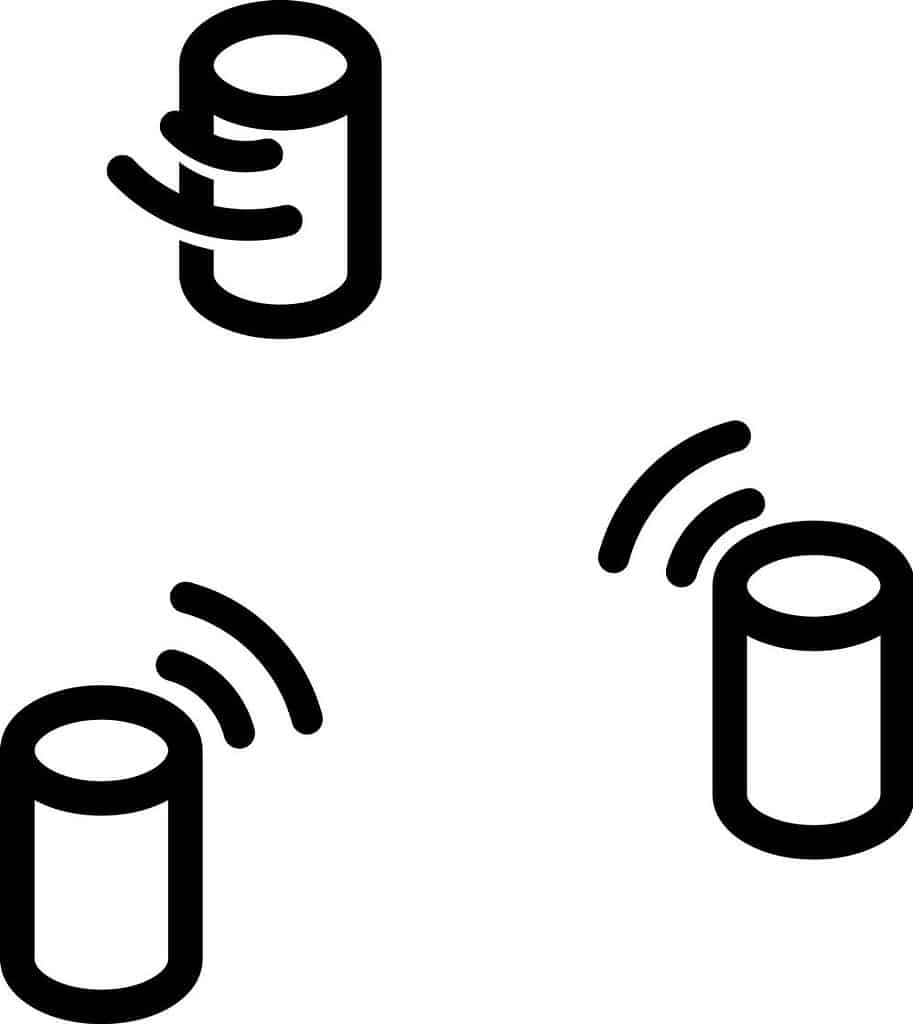
Mesh router connection concept
A mesh network — full or partial mesh — is a group of connected devices.
In a full mesh, all devices can communicate with each other.
In a partial network, only some devices (nodes) are connected and can communicate with each other.
A node in a partial mesh network might have to go through another to communicate with another node.
One of the main practical functions of a mesh network is to extend your network’s reach.
Let’s assume your home has plenty of corners.
Typically, your signal might be weaker in some sections if the signal keeps bouncing off walls and big furniture.
However, setting up a wireless mesh network allows the signal to retain its strength all over the premises.
Again, let’s assume your home or office has multiple heavy users.
Some users use services on the network that require 100% uptime and zero lag.
You can set up a mesh network so high-priority users are plugged into an access point that cannot get interrupted, such as a multiport switch.
What is a Starlink Mesh Node
A Startlink mesh node is a Starlink device (router) that can send and receive data in a network.
Ideally, a Starlink mesh node is another Starlink router connected to the main router.
You can add compatible Starlink or third-party routers to get coverage where you get the least signal strength.
You can also have outdoor Starlink mesh network nodes to cover other areas outside.
Sometimes one node in a Starlink mesh network can stop working or have decreased efficiency.
The nodes use dynamic or adaptive routing to determine the fastest available path immediately.
That way, data goes through uninterrupted without any lag.
What Features Are In A Starlink Mesh Node
Wi-Fi 5 Support
Wi-Fi 5 is a 5th-generation IEEE Wi-Fi standard. Starlink routers are 802.11a/b/g/n/ac supported.
Compared to Wi-Fi 6, you can only get a 1.3 Gbps maximum throughput with Starlink’s Wi-Fi 5.
Dual-Band 3 x 3 Mimo Routers
Although they only have Wi-Fi 5 support, Starlink mesh nodes support 2.4 and 5 GHz data transmission.
Unfortunately, using a device with a 6 GHz transmission might not be too efficient.
They are backward compatible. However, you’ll get the highest speed possible for the Wi-Fi 5 devices.
2000 Sq. Ft Range
Each mode in a Starlink mesh node has an individual range of 2000 Square feet. A 3-pack node is enough to cover a large home.
Device Uniformity
The best solution would be to use only Starlink routers as the access router and the mesh nodes to make the best of transmission speed.
Firstly, the aesthetics just look better. And you won’t have any difficulty during set up.
How To Set Up A Starlink Mesh Node

Pairing devices concept
Setting up a Starlink Mesh Node is easy, especially if you use all-Starlink devices as nodes.
- Power up your Starlink app.
- Look for a place close to a power supply.
- Plug a mesh node into the power supply.
- The Starlink app will detect the mesh node. It might take a few seconds.
- Once the app recognizes the Mesh node, it’ll give you a message.
“Pair New Mesh Node”
You’ll get two options: DENY or PAIR
- Press PAIR.
- Wait for a short while until the Starlink node pairs.
- After a successful pairing, the app will show the node under MAIN ROUTER.
You are set up. You can repeat the process with as many nodes as you like. (A maximum of 128)
Starlink Mesh Node Vs. Other Third-Party Mesh Nodes
- While they are capable independently, Starlink mesh nodes differ vastly from others.
Third-party nodes support three bands, 2.4, 5, and 6 GHz. Starlink nodes are dual-band.
Third-party nodes have the edge over Starlink nodes in fast simultaneous data transmission.
- Starlink mesh nodes are yet to catch up to Wi-Fi 6 standards. It’s not just for speed. Wi-Fi nodes have more secure protocols.
- Given the nature of network activity, real-time statistic monitoring is a vital part of having a functional, regulated mesh network. Most third-party mesh nodes have statistic monitoring as a free feature. Starlink mesh nodes don’t have that future.
Starlink might likely include these oversights to make stronger mesh nodes as it keeps upgrading its systems.
Best Alternatives To Starlink Mesh Node
Speed: Asus ZenWiFi AX XT8
The ASUS AX XT8 is a beast in speed, easy phone app setup, and security. Design-wise, the heat dissipation vents are a good inclusion.
It does come with a USB 3.1 port, three Gigabit Ethernet ports, and one WAN port.
One of the most exciting bits about this Starlink Mesh Node alternative is the attention to safety and security.
AiProtection Pro makes it a powerful anti-malware device with high-level parental controls.
Furthermore, you can segment activities like gaming and home office under its Quality of Service addition.
Speed-wise, it guarantees stable high speeds of up to 6600 Mbps.
It’ll easily serve a 5500-sq.ft 6-room house supporting zero-lag activities like 4K streaming.
However, ensure you keep the nodes close as you set up. They’ll auto-sync when you are done.
Family-friendly: TP-Link Deco X20 AX1800
The Deco X20 is a Wi-Fi 6 system in single, double, or triple packs. The cylinder shape and dashing white settle in perfectly in any home setting.
One of the best features of this system is its ability to auto-select the highest-quality connection in the home.
The 3-pack can cover about 5800 square feet with speeds of up to 574 Mbps on the 5GHz frequency.
The parental controls are highly impressive. You can block inappropriate sites and set up age-defined filters.
The app allows you to keep an eye on network activity.
Pair the Deco X20 with Alexa and have voice control to make it easier to issue commands.
Large area Coverage: Netgear Orbi AX4200 RBK753
If you want massive coverage, the Netgear Orbi AX4200 5-pack option will give you about 12,000 square feet of coverage.
The modest 2-pack will give you an easy 5,000 square feet range.
It has an intuitive design, with the nodes displaying different lights when there’s a problem.
However, the lights go off when everything is clear and working fine.
Additionally, this device will give you wired connections where you find them necessary.
Although you might have to pay a $99 monthly premium for some security features, the 30-day trial gives you more than adequate time to decide.
FAQ
Why is my Starlink mesh not connecting?
The main router might not be connected to a reliable energy source.
Additional nodes connect to the main router, not the node set up before.
Recheck all the nodes and ensure you pair all of them correctly.
If pairing fails, try a factory reset by unplugging and plugging six times consecutively.
Raise a customer support ticket in the Starlink app or on the website if a factory reset is unsuccessful.
Can A Starlink Mesh Node Be Wired?
A Starlink mesh node can be wired. A wired node provides less latency than a wireless mesh node.
Furthermore, you get consistent speed. You’d have to connect the nodes with an Ethernet cable.
Keep the distance of the wired node between 5-10 feet from the main router.
Final Thoughts: Is A Starlink Mesh Node Worth It?
Starlink speeds are susceptible to disruptions and speed drops.
Your signal strength will likely suffer, especially in a place with limited bandwidth.
Starlink mesh nodes are a worthy investment to stay connected when needed.

