The Starlink speed test is crucial as it will show you how fast your internet is moving. You can know if you are getting what SpaceX promises.
No more guesswork or settling for subpar speed.
The speed test measures three important things. These include the download speed, upload speed, and latency or ping.
We are going to show you how you can conduct each aspect. But first, let us learn what can make your Starlink internet speed slow.
Table of Contents
- Why is my Starlink Internet Speed Slower?
- How to Test Starlink Internet Speed
- How Do You Read Starlink Stats?
- What to Do When Starlink Speed Test Not Working
- FAQs
- The Final Verdict
Why is my Starlink Internet Speed Slower?
Network congestion
Starlink is prone to network congestion due to high demands. The service is fairly new but preferred by many over other satellite networks.
For that reason, the service may be available in your area but with many subscribers.
During peak hours, notably 5 PM to 10 PM when most people are back from work, the demand exceeds network capacity making the network slower.
You can confirm if the issue is network congestion by conducting a speed test during non-peak hours.
If the speed is faster during non-peak hours than peak hours, then the congestion is the problem.
Critical Weather Conditions
Poor weather conditions may obstruct the view of the Starlink antenna thereby interfering with the internet speed.
Extreme weather conditions such as rain or snowfall can also reduce signal potential greatly.
Don’t run the test during poor weather conditions if you want a reliable result. Wait until things clear up to run the test.
WiFi Problem
The majority connect to Starlink internet wirelessly. One of the aspects of WiFi that can affect your internet speed is range.
The far you are from the Wi-Fi router, the slower your speeds may be.
To test this, you can perform the fastest Starlink speed test using your phone while standing close to the Starlink router.
Observing improved speeds close to the router indicates that the Wi-Fi signal within your house is weak.
Faulty Hardware
Various hardware components can cause slow speeds. It might be faulty if you’re using a Starlink Ethernet Adapter and experiencing sluggish speeds.
Similarly, your Starlink hardware could malfunction resulting in poor speeds any time of the day. In such cases, you should contact Starlink assistance.
Starlink customer service can remotely access your system. They will do the diagnosis and arrange for the hardware replacement if necessary.
Also, correctly configure the settings if you are using a third-party router. Incompatible settings can lead to conflicts and reduced speeds.
Always put the Starlink router into bypass mode when using a third party.
However, with these tips, you can improve Starlink’s speed:
- Instead of WiFi, use an Ethernet connection.
- Turn off the devices that aren’t in use.
- If the app indicates your dish is faulty, replace it to maximize performance.
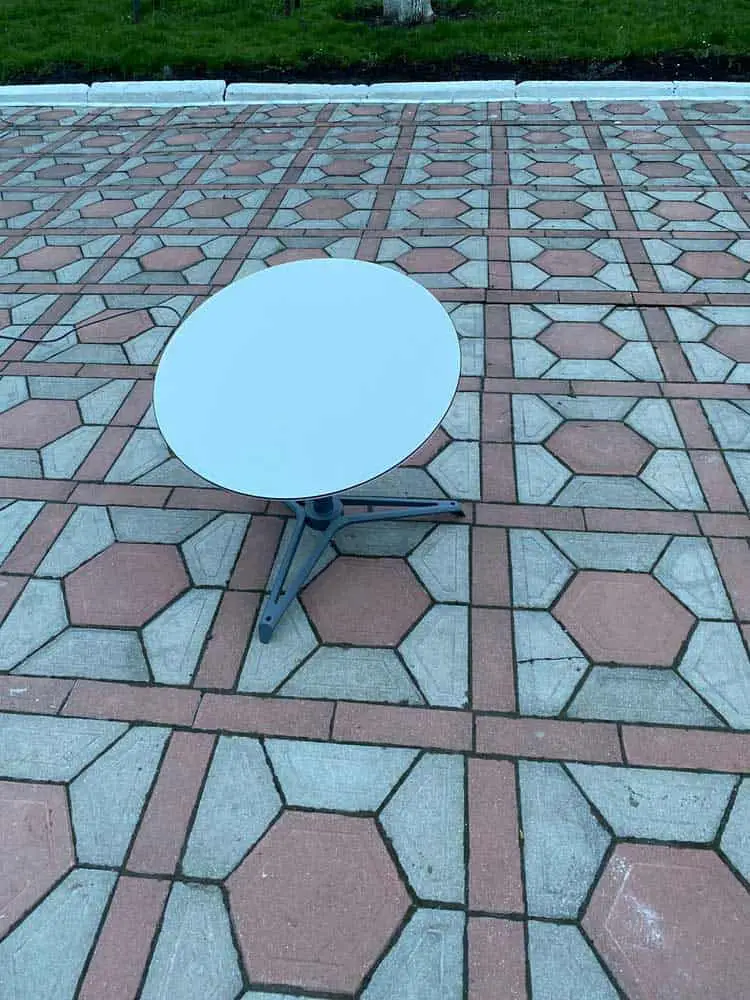
Starlink dish on the floor
How to Test Starlink Internet Speed
Carrying out the Starlink internet speed test is something that any Starlink user can do. It will only take you a few seconds.
All you need to do is to type https://speed.one/us/starlink/.on your browser.
Once you type the link, it will select the internet service provider (ISP) automatically. Then click GO to start the test.
Basically, the speed test enables you to verify if you’re getting what your provider advertises.
Starlink internet can be expensive, with the residential package costing $110 per month.
You don’t want to spend that every month when you are not sure about what you are getting.
As mentioned before, Starlink speed test measures three matrices, including download speed, upload speed and latency.
Starlink Download Speed Test
Download speed test is simply checking the time it will take your internet connection to pull data from the internet to your device.
The test works by locating the nearest server, then downloading a file or data from the server to your device while denoting the time it takes to complete the task.
This entire testing process takes only a few seconds, and the Starlink speed test tool promptly provides your internet connection download speed.
Starlink Upload Speed Test
The upload speed test operates similarly to the download speed test. It starts by locating the closest server of your internet service provider.
Then it establishes a connection with it and measures the upload duration of a file from your device to the server.
How Do You Read Starlink Stats?
Starlink speed test app offers three results. These include green, blue, and a white circle. The results can be confusing especially when dealing with the test for the first time.
To help you avoid misreading, here is what the colors indicate:
Green Circle: it displays the download speed from your Starlink router to your device, along with the upload speed and latency belonging to it.
The speed may vary due to distance, barriers, or walls between the device and the router.
The graph below the speed virtually represents the speed fluctuation during the testing period.
Blue Circle: it represents speed from the Starlink satellite speed test to your location, which is the bandwidth allocated to your dish for distribution among devices in your home.
It is the most crucial test result as it determines the precise speed of delivery to your residence.
White Circle: it designates the speed from your device to the router.
This speed is not related to your internet speed. Instead, it indicates the potential or the strength of your device’s capacity.
What to Do When Starlink Speed Test Not Working
Whether you run the initial or advanced speed test Starlink, sometimes you may fail to get a complete request message.
Or, it may work but very slowly. These issues may result from WiFi problems or network congestion.
To correct these, simply restart your Starlink speed test app. If you are on IOS, drag the Starlink app to the top and off the screen.
Then restart it. If you are using Android, kill the app and relaunch it. However, you can use dishy.starlink.com to run the speed test if all that fails.
FAQs
What is the Speed of Starlink Internet?
Starlink promises an impressive speed ranging from 150Mbps to 500 Mbps. However, most residential users still report a speed below 1000 Mbps.
Starlink High Performance dishes come with an improved download speed of around 350 Mbps.
Is Starlink Faster Compared to the Normal Internet?
Starlink offers the highest internet speeds among its SpaceX counterparts. You should expect it to be faster than Hughesnet and Viasat.
However, its speed falls short of cabled internet connections such as DSL and fiber optics.
The Final Verdict
Most providers will not make internet speed tests as easy as Starlink.
Running the test via the app is just a two-step process as described above and you get your speed results instantly.
Thankfully, our guide has made it easier to read the outcome.

