Getting internet on your smartphone is great, but connecting your laptop with satellite internet can make you more effective in a highly digital world.
26% of US workers work remotely. By 2025, there may be more than 32 million remote workers in the US alone.
This follows 40% of workers reporting they are happier working remotely.
And with 16% of US companies being remote, we might see an increase in remote work opportunities from 15%.
A laptop and accessing reliable internet anywhere are the keys to a successful shift to remote working.
We’ll explore mobile tethering, Wi-Fi connection, USB modem, and connecting your laptop with satellite internet.
Table of Contents
Wi-Fi Connection
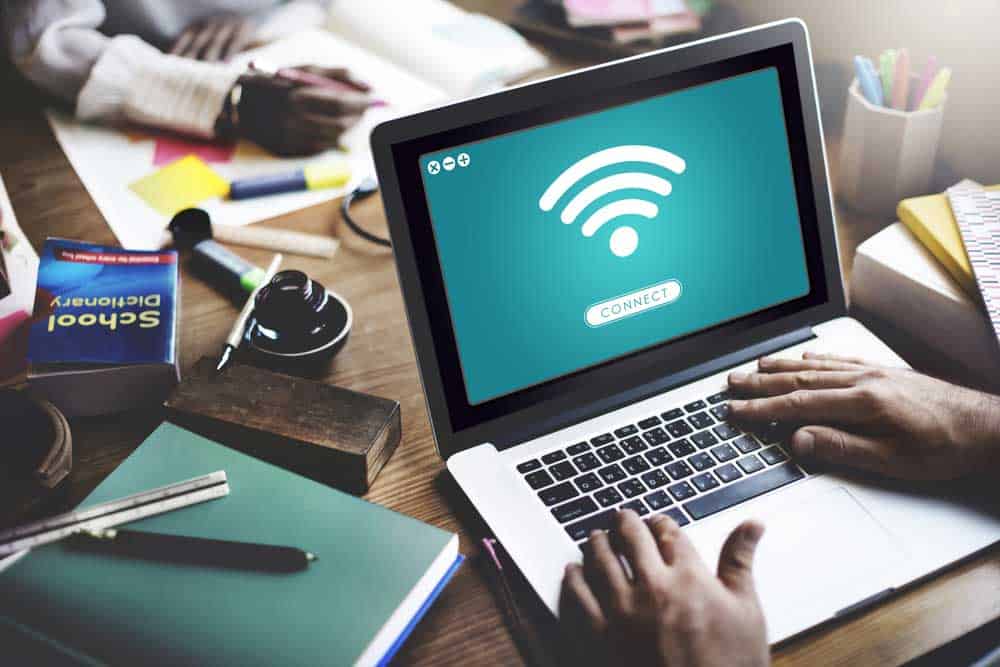
Access the internet using your laptop with Wi-Fi
Wi-Fi is invaluable if you have a laptop and want to connect to the internet. It’s highly preferred since it’s considered secure.
However, security is mostly from private home Wi-Fi rather than public Wi-Fi.
To get Wi-Fi on your laptop, you must be subscribed to a plan with an internet service provider.
Most ISPs use fiber optic cable to provide high-speed wireless internet.
However, you’d have to buy a modem or router.
How To Access The Internet On Your Laptop With Wi-Fi.
- Ensure your laptop has Wi-Fi drivers. That way, it can detect wireless networks.
- On the bottom right of your Windows OS-powered laptop, there’s an icon that shows Wi-Fi connectivity. In a MAC-OS laptop, the notification tab is on the top right. Click it to check network availability.
- Click on your network’s name and connect. Check the box that asks if you want to connect automatically to the selected network.
- Enter the security details. If it’s a private laptop, ensure your password is easy to remember but hard for intruders to guess or crack. If the password is correct, the icon should change from globe-shaped to Wi-Fi. The fuller the icon, the stronger the Wi-Fi signal.
- Once you connect successfully, open your browser and check if the connection works.
Satellite Internet
Private and secure Wi-Fi is great.
However, what do you do in an area with no Wi-Fi access?
Connecting your laptop with satellite internet is a perfect alternative.
Satellite internet is not a new concept.
Some providers have been in the market for decades.
Think of Viasat, HughesNet, OneWeb, Starlink, and the soon-to-be-established Project Kuiper.
How does Satellite Internet work?
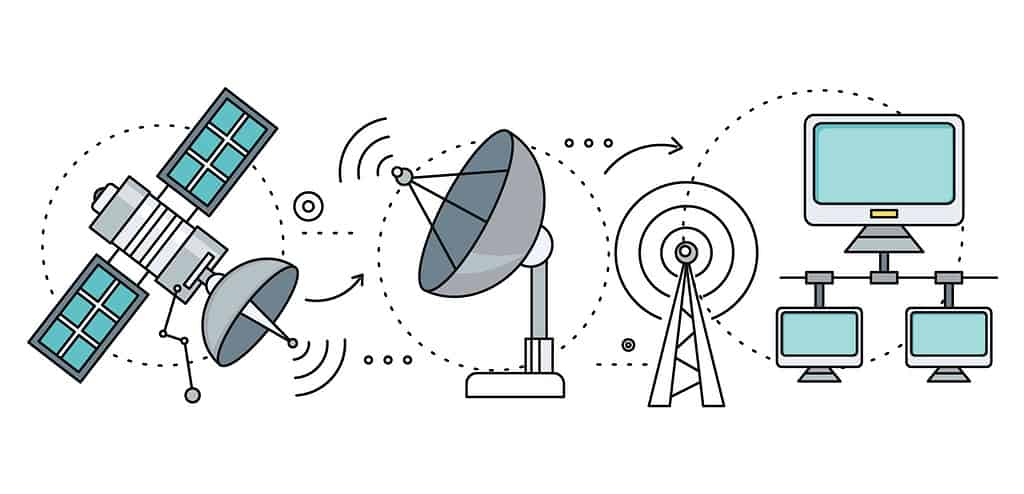
Satellite internet flow of information
When you initiate a communication request from your laptop, it sends the request to the nearest terminal near your location.
This terminal is typically a satellite dish and a modem.
It is the bridge between you and the satellite network.
The satellite dish relays your request to the satellite system in orbit.
The satellite system sends back your request to the system’s complementary ground stations on Earth.
The ground stations are a gateway between the satellite system and the internet.
Data is relayed through fiber optic infrastructure to a network of service providers.
It’s through the fiber optic infrastructure that data gets sent to routers and servers.
The requested data from your laptop is retrieved from servers and relayed to your laptop.
The retrieved data is sent to the satellite network through the ground station to the satellite covering your area.
Your area satellite beams the data to your satellite dish and relays it to a modem.
Your modem’s job is to convert the data into a standard your laptop can read.
Once the conversion is done, your laptop can display the data on your browser.
Note: As complicated as it sounds, this transmission is done in seconds.
The speeds depend on network bandwidth and latency.
How To Access the Internet On Your Laptop With a Satellite

Satellite receiving data
Let’s assume you have done your research and settled on a reliable satellite internet service provider. You’ve ordered their kit.
- Set up the satellite dish in a suitable location. The best location to mount the dish should have an unobstructed sky view. Also, you can use various aftermarket mounts to get a better signal.
- Position your dish so it moves only slightly when the provider’s satellites move.
- Plug your satellite modem into a power supply. Wait for the modem to establish a connection with the satellite.
- Each satellite dish comes with a modem with an Ethernet port. Connect the Ethernet cable to the dish’s port and your laptop’s Ethernet port.
- Configure the satellite’s network settings on your laptop. Depending on your laptop’s operating system, it could be a manual or automatic configuration.
Mobile Tethering
Mobile tethering comes in handy if you’re in an area where you can’t access Wi-Fi or satellite internet.
You would use your smartphone mobile data connection to access the internet through your laptop.
Here’s how to activate mobile tethering on your smartphone.
Before setting up a hotspot to access the internet on your laptop, ensure you have a data plan with adequate data.
Accessing the internet on your laptop can be resource heavy.
It will deplete your allocated data probably within minutes.
- Go to your smartphone’s settings and check “Portable Hotspot” or “Tethering.” Turn it on.
- Set up by inputting a strong password.
- Go to your laptop’s Wi-Fi icon. Click on it and let it search for available Wi-Fi networks. Your smartphone’s hotspot will read as a Wi-Fi signal.
- Select your mobile hotspot and enter your password in the hotspot menu.
- Once it connects, you can browse the internet on your laptop using your smartphone.
Mobile hotspot is a short-term yet practical solution.
Not only does it burn through your data, but it also drains the power.
Your smartphone must have enough battery charge to sustain your online activity.
USB Modem

Man holding 5G USB modem
Although it’s not as common now, you can access the internet with a USB modem.
This method works like mobile tethering.
However, the difference is you won’t use your smartphone as an access point.
The USB modem is a device fitted with a sim card.
The sim card is typically subscribed to a data plan to suit your internet needs.
Ideally, the data plan gives you enough data not to run out during your online activity.
You insert the USB modem into your laptop’s USB port and connect to the internet. It connects through a 4G/5G or LTE cellular network.
If you’re on the move, a 4G/5G USB modem is a practical way of accessing the internet from anywhere your service provider covers.
How To Access the Internet On Your Laptop With a USB Modem
- Get a sim card and subscribe to a reliable data plan. We’d recommend getting a plan that allows high usage (about 50GB/month).
- Insert the sim card into the USB modem. The USB modem should be compatible with your laptop.
- Insert the data-enabled modem into the laptop’s high-speed USB port(preferably USB 3.0). Your laptop may want to install drivers to recognize the modem.
- Install any modem software if the USB modem needs it. Launch the software after a successful installation.
- Open the modem’s settings and configure them to access the internet. Configuration might include setting up an Access Point Name, a username, and a password. Select a connection type depending on your area’s coverage. Choose the most available, typically 4G.
- Once you finish the configuration, click Connect in the modem’s software.
- If the connection is successful, try accessing the internet on your laptop through a safe browser.
FAQ
Is it safe to connect your laptop with satellite internet?
Satellite internet has safety protocols to protect your data and online activity.
ISPs such as Starlink enable AES-256 encryption on routers to keep you secure.
What is the fastest way to access the internet with a laptop?
A wired Ethernet connection offers faster internet access than Wi-Fi.
However, satellite internet is getting faster, with wider location coverage.
Final Thoughts
Satellite internet has joined the ranks of reliable internet access.
Connecting your laptop with satellite internet is affordable, safe, and secure.
Service providers such as Starlink are fast improving their services to ensure access is within reach to whoever needs access.
In the meantime, use the most convenient methods we’ve mentioned here.

