Are you experiencing Starlink’s slow speed and connection?
Sometimes, the Starlink network can become too slow to handle even basic internet activities.
Many people have complained about this; we experience it too, so you are not alone.
While several factors can cause this issue, most are easy to undo, and you can handle them yourself.
We’ll walk you through what makes Starlink’s internet slow and how to fix Starlink’s speed issues.
Table of Contents
- What Is the Average Starlink Speed?
- What causes Starlink Speed to Slow Down?
- How to Make Starlink Faster
- Final Verdict
What Is the Average Starlink Speed?
Knowing the expected Starlink speed will help you figure out if the speed has slowed down or not.
The table summarizes that the speed varies widely depending on the Starlink plan.
| Starlink Plan | Expected Download Speed (Mbps) | Expected Upload Speed (Mbps) | Expected Latency (ms) |
| Residential | 25-100 | 5-10 | 25-50 |
| Residential Best Effort | 5-50 | 2-10 | 99 |
| Starlink Roam/RV | 5-50 | 2-10 | 99 |
| Starlink Business | 40-220 | 8-25 | 25-50 |
| Starlink maritime | Up to 100 | 20 | 25-50 |
| Starlink Aviation | Up to 350 | 20 | 20 |
The real-life experience may give you something lower than the company’s advertised but should be close to the company’s specifications.
If you are experiencing a Starlink slow download speed or upload speed below our ranges, that can cause an alarm.
What causes Starlink Speed to Slow Down?
Dish Surrounding Obstruction
Satellite internet is usually at its best when there are no obstructions between the dish and the satellite internet constellation it connects to.
If there is an object between the view of the dish and the Starlink constellation, you will likely experience a slow speed.
That said, the first thing you should always check when you experience Starlink’s slow speed is whether you have placed your dish in a covered area.
The Starlink app can help you check if the obstruction is the issue, and we will show you how as you read along.
Network Congestion
High traffic during peak hours can slow down your interlink speed.
Starlink has more than 400,000 users worldwide, and the number is steadily increasing with the increase in demand.
The demand is outpacing the capacity making Starlink network congestion the main issue affecting the speed.
The speed usually slows between 5 pm and 10 pm, when many Starlink customers in your area try to connect to enjoy the internet after work.
Since you will compete with other users for speed, you should expect slow speed.
If your internet speed is high outside and very low during peak hours, then the problem is congestion.
WiFi Issue
Your router WiFi range is an essential consideration when you are experiencing slow Starlink internet.
This is something you can test even as you read this article.
Using your phone, stand close to your WiFi router and see if you get a better speed than in other parts of your house, a bit far from the router.
If that is the case, it means the router WiFi coverage in your home isn’t good.
Faulty Equipment
Starlink has hardware equipment that can go faulty and interfere with the internet speed.
Satellite dishes, WiFi routers, and Ethernet adapters are some equipment to ensure you are always in a good state.
If you always experience bad speed, faulty Starlink equipment should be the first to suspect.
If you cannot verify this by yourself, call the company to send an expert to help you check.
How to Make Starlink Faster
After knowing the cause of your Starlink WiFi slow speed, correcting it is very simple as you only need to undo the cause.
Here are some of the simple steps towards speeding up your Starlink WiFi.
Mount Your Dish Where it has a Clear View of the Sky
In most cases, people mount their satellite dish on the rooftop.
But if you live in an area with a lot of vegetation, the rooftop may not be an appropriate location.
You may need to install it on a tower to ensure it has a clear view of the sky.
The point is to ensure you place your Starlink dish where it has a 100% clear view of the satellite constellation it connects to at all times.
Realign your Dish using the Starlink app
Your Starlink dish should always point toward the sky.
The Starlink app will help you ensure this by showing you the best direction your antenna can face for the best signal from the Starlink satellite.
Starlink dishes are automated to align themselves for the best possible signal.
However, sometimes this may fail, and this is where your Starlink app can be handy.
Download from the Google Play store or Apple’s app store and install.
Tap the “visibility” option, which will lead you to the next page, then click on the “Check for Obstruction” option and follow the instructions.
Reduce Your Internet Usage During the Peak Hours
Network congestion is the most common issue with Starlink internet.
The company promises to combat this issue by launching more satellites, but you can’t wait until then if you are experiencing the problem.
To solve this issue, schedule to use the internet when congestion is low.
As mentioned, Starlink network peak hours in most places are usually between 5 pm and 10 pm.
Reducing network congestion within your home can also help.
You can do this by restricting the usage of TV and other smart appliances to give leeway for your preferred connected device.
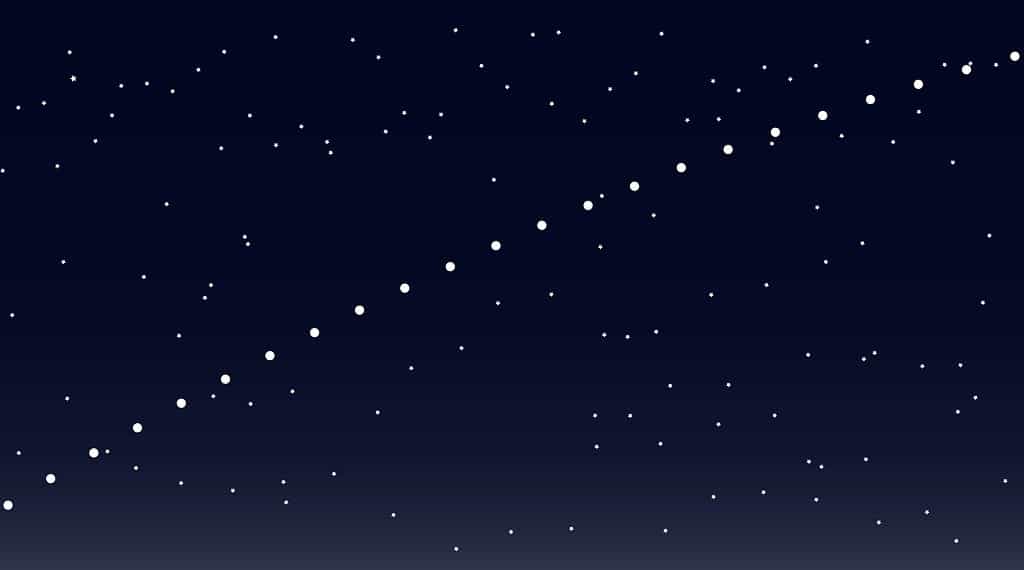
Starlink satellites around the earth
Improve your Router’s WiFi Range
The most basic approach is moving your WiFi router to a central location in your home for uniform signal distribution.
If that doesn’t work, you can extend Starlink WiFi coverage by installing a Mesh system instead of a single router.
The mesh node will fix WiFi in dead zones in your house, ensuring uniform coverage.
You can check out our full guide on extending the Starlink router range in your home.
Change to Ethernet Cable if You are Using a WiFi Connection
For the best speed, you should use a wired connection.
A wireless connection is usually prone to speed drop and cannot match the link speed you will get from a wired connection.
Hardwiring your devices to your Starlink router using an ethernet cable will offer you a more consistent and greater speed.
However, it will require some cable maintenance.
Check if Any of Your Hardware is Faulty
If you already use an ethernet cable and are still experiencing slow speed, the problem could be with your Ethernet adapter.
Faulty routers or dishes also cause Starlink to low speed even outside, the peak hours. Contact Starlink company for a replacement.

Some of the Starlink hardware
Final Verdict
Hopefully, our step-by-step guide has helped solve your slow internet issue.
If none work for you, consider contacting the Starlink customer support team.
The company has advanced inspection tools that will take you through troubleshooting the problem remotely.
If you have a problem with the hardware, they will arrange and send you a new one.

